This is my first design post in which i'm going to show you how to create a old paper in photoshop. The tutorial is given is an easy way with lot of illustrations so that everybody can understand.
The final design will look like this.

The steps are as follows,
1. Create a new document of size 500*500 pixels (you can choose any size) in photoshop.
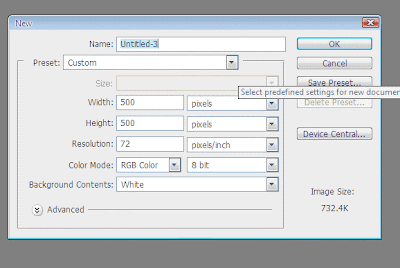
2. Press Alt and double click on the background layer to make it a normal layer.
3. Now double click again on this "layer 0" to open its blending properties (or) right click the layer 0 and open blending properties.
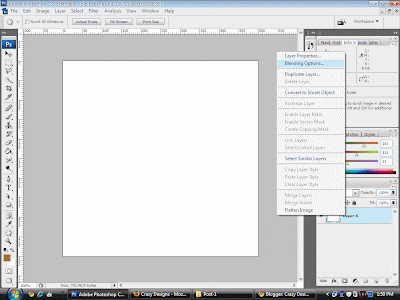
4. In blending properties open "Inner Shadow" tab and change the values as shown in the picture below.
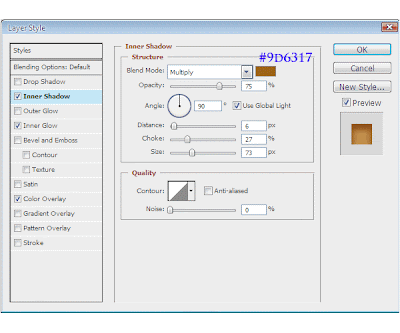 5. Then open "Inner glow" tab in blending properties and change the values as shown in the picture below.
5. Then open "Inner glow" tab in blending properties and change the values as shown in the picture below.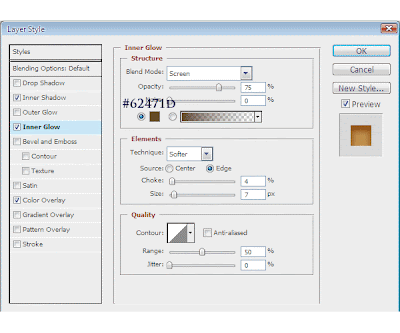 6. Next open "Color Overlay" tab in blending properties and change the values as shown in the picutre below and press ok to save the properties we have just applied.
6. Next open "Color Overlay" tab in blending properties and change the values as shown in the picutre below and press ok to save the properties we have just applied.
7. The screenshot of our work will look like this.
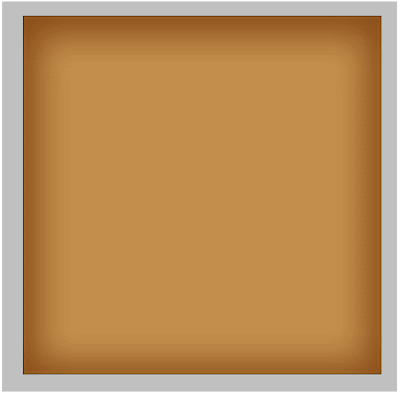
8. Create a new layer (Control+Shift+Alt+N) above this "layer 0".
9. Press "D" to reset the colors to default state and press "Filter --> Render --> Clouds " in the "
"menu bar" keeping "layer 1" active.
"menu bar" keeping "layer 1" active.
10. You will get something like this.
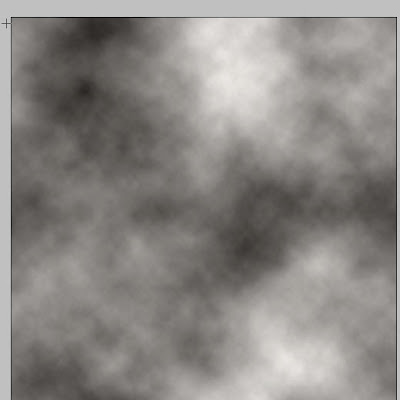
11. Dont be panic and just change the blend layers in the layers pallete to "overlay" and change the transparency to 28%. Our work will look something like this.
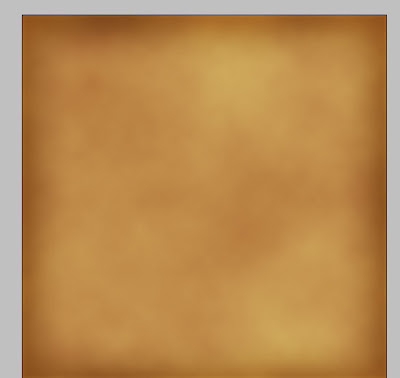
12. Then add some amount of noise by selecting "Filter --> Noise --> Add Noise" in the menu bar and change the noise amount to 16% as shown in the figure below.
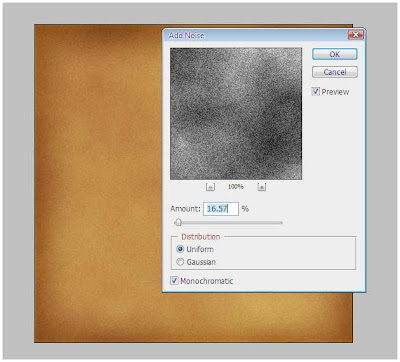
13. Next add some texture by using "Filter --> Texture --> Texturizer" and select a low value for "relief" (i choose 4).
14. The old paper is almost ready. Now merge both "layer 0" and "layer 1".
15. The paper seems neat in the edges. I used an eraser and erased some part of the edges so that it looked like this.
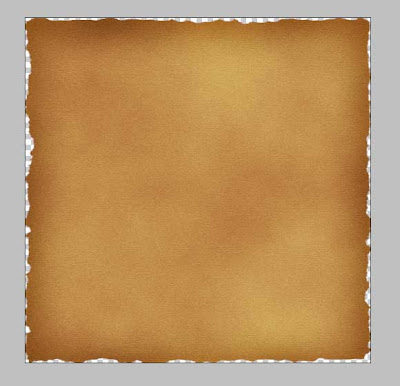
16. Then i added some designs in it to finish the design. The final output is something like this.

Look like an old paper? :-) Expecting your comments!






Hey great wrk balaji.....
keep it up:):)
Thank you for your comments, Sudha :) Keep visiting often :)
Works great, thanks. I'm having trouble using the instructions when I try to make the image larger. The image doesn't turn out looking anything like the example. Got any tips?
info(at)transconamuseum(dot)mb(dot)ca
Used this on my school web design project for my menu (qman621test1.000space.com). Works great, thanks for the awesome tutorial.
its very interesting.........i did it and enjoying working like this......thnx for this tutorial...